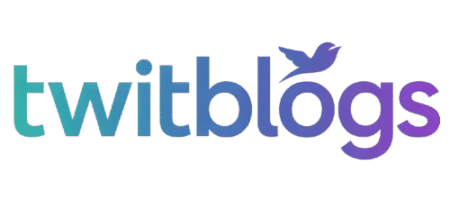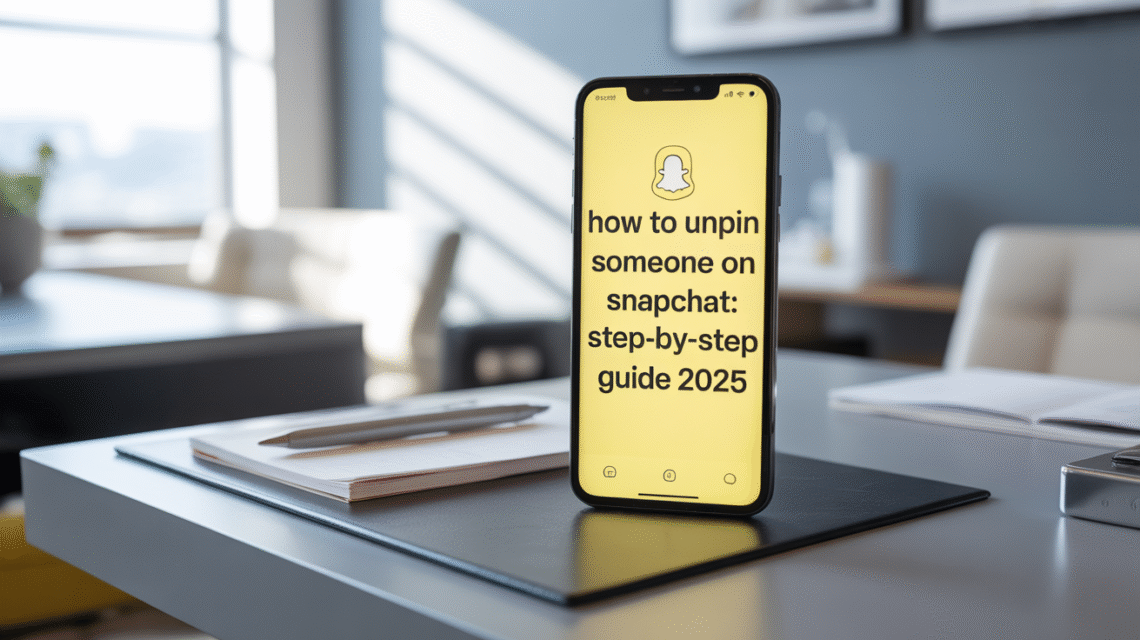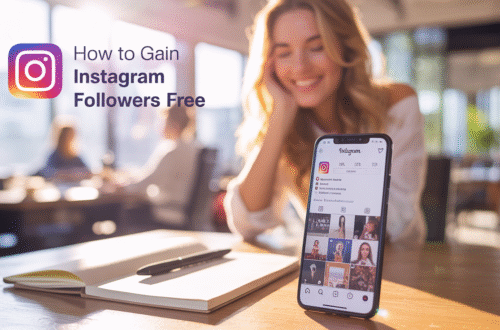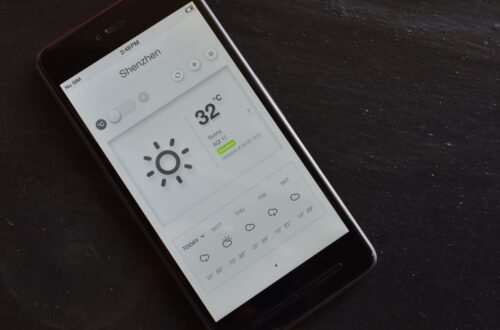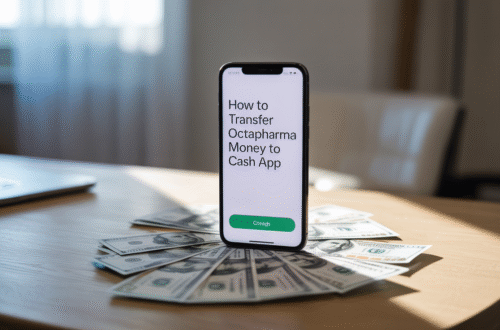Ever find your Snapchat chat list getting a bit cluttered? Sometimes you might want to move a conversation from the top spot to keep things tidy. Learning how to unpin someone on Snapchat is pretty straightforward. It’s a simple way to manage your conversations without anyone else knowing. Let’s get into it.
Key Takeaways
- Unpinning a chat on Snapchat moves it from the top of your list back to its regular spot based on recent activity.
- The person you unpin will not get any notification that you’ve done so; it’s a private action.
- You can unpin someone on both iOS and Android devices using the same basic steps.
- If someone blocks you on Snapchat, you won’t be able to see or unpin your chat with them.
- Unpinning is a personal way to organize your chat screen, and you can always pin conversations again later if you wish.
What Does It Mean to Pin Someone on Snapchat?
So, you’ve decided to unpin someone on Snapchat. Before we get into the how-to, let’s quickly cover what pinning actually does. When you pin a chat on Snapchat, you’re essentially telling the app to keep that conversation at the very top of your chat list. It’s like putting a bookmark on a conversation you want to easily access, so you don’t have to scroll through everything else to find it. This is super handy if you’re chatting with someone frequently or want to make sure you don’t miss an important thread.
Think of it this way:
- Keeps important chats visible: No more digging around for that one friend you always talk to.
- Organizes your chat screen: It helps declutter your view by prioritizing specific conversations.
- Quick access: Jump right back into a conversation without delay.
There are a couple of ways to pin someone, depending on whether you’re a regular user or have a Snapchat Plus subscription. For most people, pinning means a chat stays at the top with a little pin icon next to it. If you’re a subscriber, you can even designate a specific friend as your #1 BFF, which also keeps them pinned. So, when you want to undo Snapchat pin, it’s just reversing that action. It doesn’t notify the other person at all, which is a nice little detail to know.
Why Would You Want to Unpin Someone on Snapchat?
So, you’ve pinned a few chats to the top of your Snapchat list, which is super handy for keeping important conversations front and center. But maybe your chat list is getting a little crowded, or perhaps you just want to see what’s new without those pinned chats always being there. It’s all about keeping your Snapchat organized and making sure the most recent chats are easy to spot.
Sometimes, you might have pinned someone ages ago, and now their chat isn’t as active or important to you anymore. Leaving it pinned just clutters up the top section. Unpinning them lets their chat fall back into the regular order, sorted by when you last chatted. It’s a simple way to declutter your view.
Think about it like this:
- Too many pins: If you have more than a couple of chats pinned, the benefit of having them at the top kind of disappears. They all just blend together.
- Outdated priorities: Maybe you pinned a friend you were talking to a lot, but now you’re chatting more with someone else. Unpinning the old chat makes room for the new one at the top.
- Just want a clean look: Honestly, sometimes you just want your chat list to look tidy. Unpinning is a quick way to achieve that without deleting anything.
It’s really just a personal preference thing. You might want to unpin someone because their conversation is no longer a priority, or maybe you just want to refresh the look of your chat screen. Whatever the reason, it’s easy to do and doesn’t affect the other person at all. You can always pin them again later if you change your mind.
How to Unpin Someone on Snapchat: Step-by-Step Guide
So, you’ve decided to tidy up your Snapchat chat list and maybe remove a pin from someone. It’s pretty straightforward, honestly. Think of it like tidying your desk – you just move things around so what you need is easier to find.
The main idea behind unpinning someone on Snapchat is to simply remove that specific chat from the very top of your conversation list. It doesn’t delete messages or anything drastic like that. It just means it’ll go back to its normal spot, sorted by who you chatted with most recently. It’s a way to manage your view without anyone else knowing.
On iOS Devices
If you’re using an iPhone or iPad, here’s how to remove a pin:
- Open up your Snapchat app.
- Swipe left from the camera screen to get to your chat list.
- Find the chat you want to unpin. It’ll have a little pin icon next to the name if it’s pinned.
- Tap and hold on that chat. A menu will pop up.
- From the menu, select “Chat Settings.”
- You’ll see an option that says “Unpin Conversation.” Tap that.
And that’s it! The chat will drop down from the top spot.
On Android Devices
For those of you on Android, the process is almost identical:
- Launch the Snapchat application.
- Head over to your chat screen by swiping left.
- Locate the chat you wish to unpin.
- Press and hold the chat entry.
- A menu will appear. Choose “Chat Settings.”
- Tap on “Unpin Conversation.”
Just like on iOS, the chat will then be removed from its pinned position.
What Happens After You Unpin Someone?
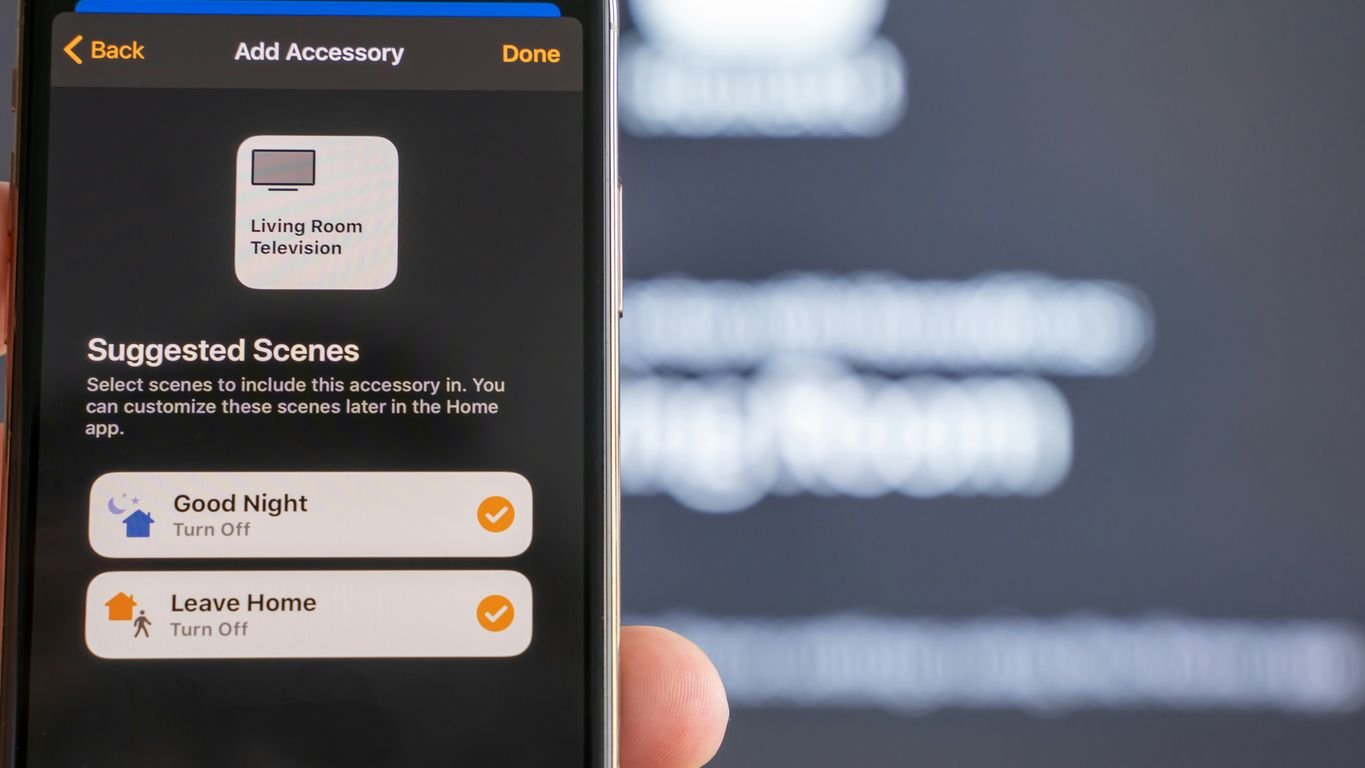
So, you’ve decided to unpin someone on Snapchat. What actually happens after you hit that unpin button? Well, it’s pretty straightforward, really. The main thing is that the chat you unpinned will no longer be stuck at the very top of your chat list. It just slides back down to where it normally would be, based on when your last conversation with that person happened. Think of it like tidying up your desk – you’re just moving something from the prime spot to its regular place.
Here’s a quick rundown of what changes (and what doesn’t):
- Chat Position: The conversation moves down your chat list. Your most recent chats will now appear at the top.
- Pinned Icon: The little pin icon next to their name disappears.
- Messages: All your past messages, photos, and videos with that person are still there, exactly as they were. Nothing gets deleted.
- Notifications: You’ll still get notifications from this person just like you always did.
And the best part? The person you unpinned has absolutely no idea you did it. Snapchat doesn’t send them any kind of notification. This whole pinning and unpinning thing is just for your own chat list organization. It’s a private action that only affects how your chats look on your end.
Can You Unpin Multiple People at Once?
So, you’ve got a few chats pinned to the top of your Snapchat list and now you’re wondering if you can clear them all out at once. Unfortunately, Snapchat doesn’t offer a bulk unpinning feature. You have to go through each pinned conversation individually to remove it from the top spot.
It’s a bit of a manual process, but it’s straightforward enough. You just need to repeat the steps for each chat you want to unpin.
- Open your chat list.
- Tap and hold the pinned conversation.
- Select ‘Chat Settings’.
- Tap ‘Unpin Conversation’.
While it might seem like a hassle if you have many chats pinned, it does give you precise control over what stays at the top. If you’re looking to manage your chat list more broadly, you might consider clearing old chats or even blocking or unfriending contacts if that fits your needs. For managing interactions with the AI, you can remove My AI from your chat list.
The key takeaway is that unpinning is a personal action that doesn’t notify the other person. So, even though you can’t do it all at once, each unpin action is private and only affects your view of the chat list.
Troubleshooting: What If You Can’t Unpin Someone?
Sometimes, technology just doesn’t want to cooperate, right? If you’re trying to unpin someone on Snapchat and it’s just not working, don’t panic. It’s usually something simple.
First off, make sure you’re following the standard steps: open Snapchat, go to your chats, long-press the conversation you want to unpin, select ‘Chat and notification settings,’ and then tap ‘Unpin Conversation.’ If that’s not doing the trick, here are a few things to check:
- App Glitches: Like any app, Snapchat can sometimes have temporary bugs. Try closing the app completely (force quitting it) and then reopening it. Sometimes a simple restart is all it needs.
- Internet Connection: A spotty internet connection can mess with certain actions. Make sure you have a stable Wi-Fi or cellular data connection.
- App Updates: Is your Snapchat app up to date? Developers often release updates to fix bugs and improve performance. Go to your device’s app store and check if there’s an update available for Snapchat.
- Blocked or Unadded: Remember, if the person you’re trying to unpin has blocked you, you won’t be able to see their chat at all, so there’s nothing to unpin. However, if they’ve simply unadded you, you should still be able to unpin them without any issues. The unpinning action is something that happens on your end only.
If you’ve tried all these steps and it’s still not working, it might be a more persistent issue with the app itself. In that case, you might consider uninstalling and then reinstalling Snapchat. Just be sure to remember your login details before you do that!
Alternatives to Unpinning: Managing Your Chat List
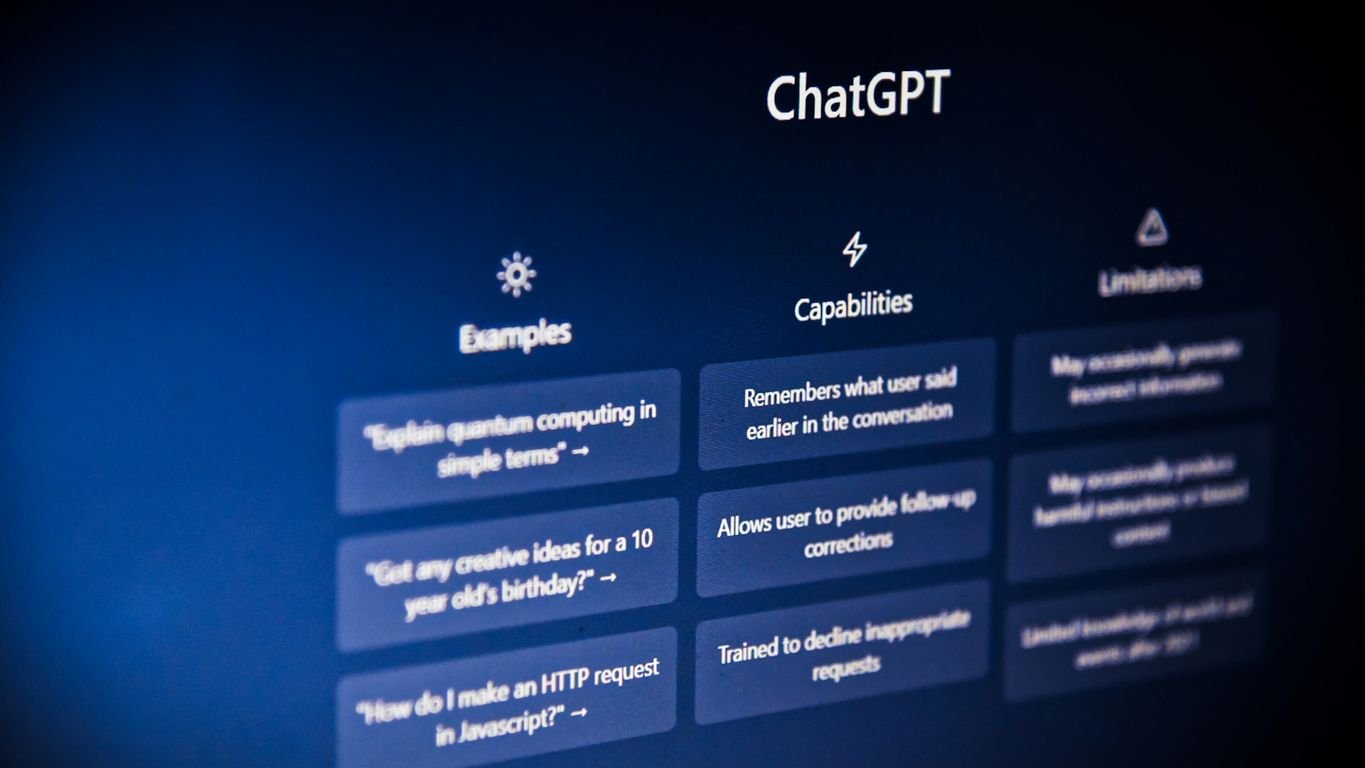
Sometimes, you might want to tidy up your Snapchat chat list without necessarily unpinning a specific person. Maybe you’ve got a lot of chats going on, and you just want things to feel a bit more manageable. Luckily, Snapchat gives you a couple of other ways to keep your conversations in order.
Clearing Chats
Clearing a chat is a good way to remove the conversation history from your device. It doesn’t delete the chat for the other person, and it doesn’t unfriend them either. It’s like hitting a reset button for that specific chat on your end.
Here’s how you do it:
- Go to your chat screen.
- Tap and hold the chat you want to clear.
- Select ‘Chat Settings’ from the menu that pops up.
- Choose ‘Clear Chat.’ You might get a confirmation prompt, especially if there are a lot of messages.
Clearing a chat removes all the messages, photos, and videos exchanged in that conversation from your device. It’s a clean slate for that particular chat.
Remember, clearing a chat only affects your view. The other person will still have the conversation on their end, and they won’t know you’ve cleared yours.
Blocking or Unfriending
If you’re looking to remove someone from your Snapchat entirely, or at least stop interacting with them, blocking or unfriending are the options.
- Unfriending: This removes the person from your friends list. They won’t be able to see your Stories or send you Snaps unless you add them back. You can still see their chats until you clear them.
- Blocking: This is a more definitive step. It removes them from your friends list, and they won’t be able to find you or add you back on Snapchat. Any existing chats with them will also be removed from your list.
To do either of these:
- Go to the chat with the person.
- Tap and hold their name.
- Select ‘More.’
- Choose either ‘Block’ or ‘Unfriend.’
These actions are more permanent than just unpinning and are for when you want to create more distance on the app.
Conclusion: Keeping Your Snapchat Organized
So, you’ve figured out how to unpin someone on Snapchat, which is great for keeping your chat list tidy. It’s really just about managing your snapchat chat order so the conversations you want to see most are easily accessible.
Think of pinning and unpinning as a personal preference, like choosing your snapchat best friends list or adjusting your snapchat chat settings. The person you unpin won’t get any notification, so it’s a private way to organize your app.
Here are a few things to keep in mind:
- Unpinning just changes the order on your screen. Your messages and history stay exactly the same.
- You can always re-pin someone if you change your mind later.
- It’s a one-sided change. The other person’s chat list isn’t affected at all.
Managing your chat list effectively means you spend less time searching and more time chatting. It’s a simple tweak that can make a big difference in how you use the app day-to-day.
Wrapping Up: Unpinning on Snapchat
So there you have it. Unpinning someone on Snapchat is pretty straightforward, and it’s a good way to keep your chat list tidy. Remember, this change only happens on your end, so the other person won’t get any notification about it. You can pin and unpin conversations as much as you want without anyone knowing. It’s just a simple way to manage your chat screen and make sure the conversations you want to see most are easily accessible.
Frequently Asked Questions
What does it mean to pin someone on Snapchat?
Pinning someone on Snapchat means their chat stays at the very top of your chat list. It’s like putting a bookmark on a conversation so you can find it super easily without scrolling.
Why would I want to unpin someone on Snapchat?
You might want to unpin someone if you want other, newer chats to show up at the top. It helps keep your chat list looking tidy and organized based on who you’ve talked to most recently.
Does the other person know if I unpin them?
Nope! When you unpin someone, only your chat list changes. The other person won’t get any notification or see any difference on their end. It’s a private action just for your phone.
What happens after I unpin someone?
When you unpin someone, their chat moves back to its normal spot in your chat list, usually based on when your last message was sent. The little pin icon next to their name will disappear.
Can I unpin multiple people at the same time?
You can unpin people one by one. Snapchat doesn’t have a feature to unpin multiple chats all at once. You’ll have to go through each pinned chat you want to move.
What if I can’t find the option to unpin someone?
If you can’t find the ‘Unpin Conversation’ option, make sure you’re tapping and holding the correct chat. Also, ensure your Snapchat app is updated to the latest version, as older versions might have different steps.
Can I unpin someone if they blocked me?
If someone has blocked you on Snapchat, you won’t be able to see your chat with them anymore, so there’s no need to unpin them. The chat disappears from your list automatically.
Can I unpin someone who unfriended me?
Yes, you can still unpin someone even if they’ve removed you as a friend. Unpinning is something you do on your own device and doesn’t depend on your friendship status with them.