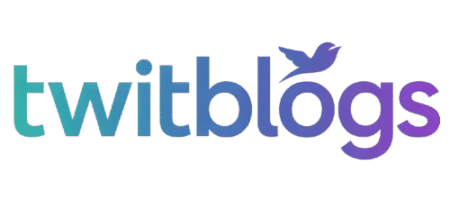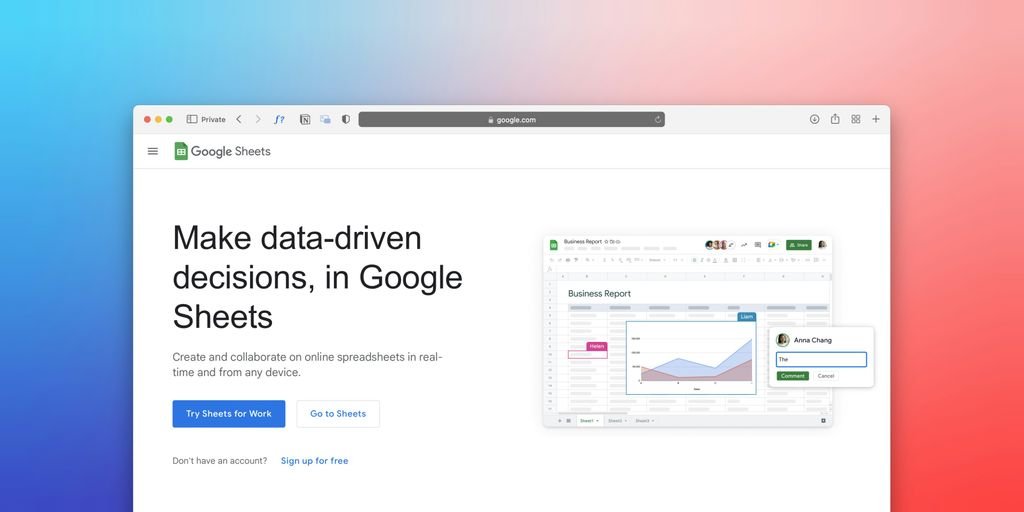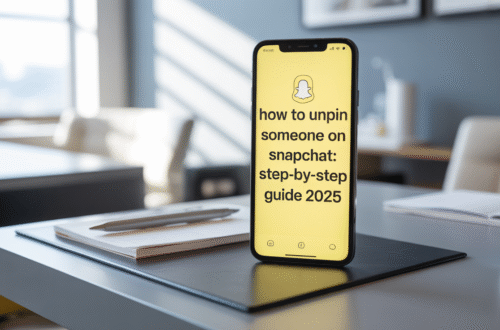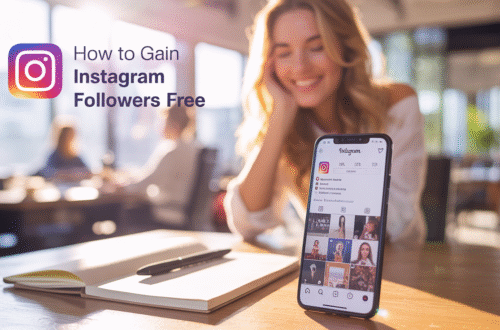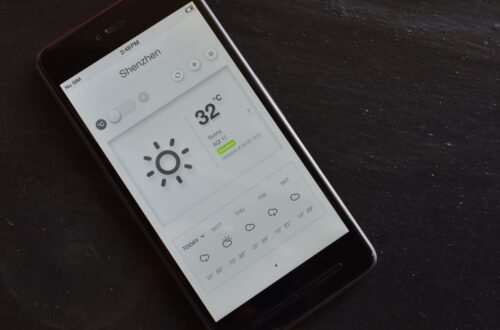Ever wondered if you could automate moving charts around in your Google Sheets? It’s a common task for anyone trying to organize their data visually. You might have a report that updates regularly, and you want the charts to always be in the same spot. Or maybe you’re building a dashboard and need to arrange multiple charts precisely. This article explores can you use Apps Script to move charts in sheets, making your spreadsheet management a bit easier.
Key Takeaways
- Yes, you can use Apps Script to move charts in Google Sheets by setting their position using the `setPosition()` method.
- Apps Script allows for programmatic control over chart placement, including adjusting them with offsets.
- While you can create and insert charts, directly duplicating all properties of an existing chart can be tricky with current APIs.
- Scripts can be triggered from within Google Sheets via custom menus or buttons, simplifying chart manipulation workflows.
- Debugging tools like `Logger.log()` are available to help troubleshoot script execution when moving or manipulating charts.
Understanding Chart Manipulation with Apps Script
So, can you actually move charts around in Google Sheets using Apps Script? The short answer is yes, you can! It’s not quite as simple as dragging and dropping, but with a bit of scripting, you can automate chart placement in Google Sheets. This opens up possibilities for organizing your dashboards or reports exactly how you want them, without manually fiddling with each chart. We’re talking about programmatically controlling where your charts appear on the sheet, which is pretty neat if you need to do this for many charts or on a regular basis. This is really about making your spreadsheets work for you, not the other way around.
Can You Use Apps Script to Move Charts in Sheets?
Absolutely. Apps Script provides methods to interact with charts embedded in your Google Sheets. While the API might not cover every single visual tweak you can imagine, it’s definitely capable of handling chart relocation. You can set specific coordinates or adjust positions relative to existing elements. This is super helpful for anyone looking to automate chart placement in Google Sheets or manage complex reporting layouts.
Core Capabilities of Apps Script for Charts
Apps Script lets you do a fair bit with charts. You can create new charts from your data, change their types, and adjust many of their visual properties like titles, legends, and axis labels. When it comes to positioning, you can set the exact row and column where a chart’s top-left corner should sit. You can also fine-tune this by adding pixel offsets. It’s all about giving you programmatic control over your spreadsheet’s visual elements.
Limitations in Current Chart APIs
Now, it’s not all perfect. The current Apps Script APIs for charts have some gaps. For instance, directly duplicating an existing chart with all its properties isn’t a straightforward, one-line command. You often have to rebuild parts of it. Also, some very specific formatting options or advanced chart types might not be fully supported yet. So, while you can definitely achieve chart relocation, you might run into situations where you need a workaround for more complex customizations.
It’s important to remember that Google is always updating its services. What might be a limitation today could be a feature tomorrow. Keeping an eye on the official Google Workspace Developer documentation is a good idea for the latest updates on chart manipulation capabilities.
Here’s a quick look at what you can generally do:
- Set a chart’s position using row and column numbers.
- Adjust a chart’s position with pixel offsets.
- Modify chart dimensions (width and height).
- Change chart titles, axis labels, and legend settings.
- Add or remove data ranges associated with a chart.
This means you have a good amount of control, especially for tasks like automating chart placement in Google Sheets or performing general google sheets script chart relocation.
Programmatically Positioning Charts
So, you’ve got a chart in Google Sheets, and it’s just not sitting right. Maybe it’s covering up important data, or perhaps it just looks out of place. Good news: you can totally move it around using Apps Script. It’s not as complicated as it sounds, and it gives you a lot more control than just dragging and dropping.
Setting Chart Coordinates with SetPosition
The main way to control where your chart goes is with the setPosition() method. Think of it like giving your chart an address on the spreadsheet. You tell it which row and column to anchor to, and then you can add a little offset if you need it to be just so. For example, setPosition(5, 8, 0, 0) means the chart’s top-left corner will be placed at row 5, column 8. It’s pretty straightforward once you get the hang of it. This is the core of how you get a script to reposition charts Google Sheets.
Adjusting Chart Placement with Offsets
Sometimes, anchoring to a specific cell isn’t quite enough. That’s where offsets come in. You can add small pixel values to the row and column positions. This lets you fine-tune the chart’s location, nudging it left, right, up, or down from its anchor point. It’s really handy for making sure your charts align perfectly with other elements on the sheet. This is a key part of how you can use apps script move chart position.
Defining Chart Boundaries
While setPosition handles the anchor point, you can also think about the overall space a chart occupies. Although Apps Script doesn’t have a direct setBoundaries() method for charts in the same way you might set cell ranges, you control its placement and size, which effectively defines its boundaries. By setting the position and then adjusting its dimensions (which we’ll cover later), you’re essentially dictating the chart’s footprint on the sheet. This is similar to how you might programmatically move drawings in sheets, where you define the top-left corner and dimensions.
When you’re working with charts and Apps Script, remember that charts are objects that exist within a sheet. You access them, modify their properties like position, and then you might need to re-insert them if you’re making significant changes, though often just updating the existing chart object is enough. It’s all about interacting with the sheet’s chart collection.
Here’s a quick look at how setPosition works:
| Method Argument | Description |
|---|---|
anchorRowPos | The row number for the chart’s anchor point. |
anchorColPos | The column number for the chart’s anchor point. |
offsetX | Pixels to shift horizontally from the anchor. |
offsetY | Pixels to shift vertically from the anchor. |
This method is your go-to for getting charts exactly where you want them. You can even automate inserting charts into predefined locations on your sheet.
Creating and Inserting Charts
So, you’ve got your data all spiffed up in Google Sheets, and now you want to visualize it with a chart. Apps Script can totally help you with that. It’s not just about moving charts around, you know? You can actually build them from scratch using your data ranges.
Building Charts from Data Ranges
This is where the magic starts. You tell Apps Script which cells have your data, and it uses that to create a chart. It’s like giving the script a recipe. You specify the data range, and then you can start telling it what kind of chart you want – a bar chart, a line chart, a pie chart, you name it.
Specifying Chart Types and Builders
Google Sheets offers a bunch of chart types, and Apps Script lets you pick them. You’ll often use something called a ChartBuilder to get this done. It’s a way to construct your chart step-by-step. You start with newChart(), then you might say .asLineChart() or .asColumnChart(), and then you add your data ranges. It’s pretty straightforward once you get the hang of it.
Embedding Charts into Active Sheets
Once you’ve built your chart, you need to put it somewhere, right? The insertChart() method is your friend here. You can embed the chart you just built directly into the active sheet. You can even tell it where to put it using setPosition(), which we’ll get into more later. It’s really handy for automating the creation of dashboards or reports where you need charts to appear in specific spots every time.
You can create a chart object using a builder, add data ranges to it, set its type, and then insert it into a sheet. This process allows for dynamic chart generation based on your spreadsheet’s content.
Customizing Chart Appearance
So, you’ve got your chart looking okay, but maybe it’s not quite hitting the mark visually. Apps Script lets you tweak a lot of the finer points to make your charts really pop. You can mess with titles, legends, and even how the axes are set up. It’s not just about getting the data in there; it’s about making it understandable and, dare I say, attractive.
Applying Title and Legend Options
Getting the title and legend just right is pretty important. You can set the chart’s main title using setTitle(). For the legend, you have options like setLegendPosition() to move it around – maybe to the right or bottom. You can also get into the nitty-gritty with setOption() to control things like the legend’s text size or color. It’s all about making sure the key information is clear.
Configuring Axis Settings
Axes can make or break a chart’s readability. With Apps Script, you can adjust the horizontal (hAxis) and vertical (vAxis) axes. For instance, you might want to make the labels on the horizontal axis slanted if they’re long, using setOption('hAxis', { slantedText: true, slantedTextAngle: 60 }). You can also control gridlines or even the axis titles themselves. It really helps when you have a lot of data points.
Modifying Chart Dimensions
Sometimes, the default size just doesn’t cut it. You can directly set the chart’s height and width using setOption('height', 350) and setOption('width', 450). This is super handy when you’re trying to fit charts into specific layouts or just want them to be a certain size for presentation. You can find more details on chart specifications in the Google Sheets API documentation.
Making these visual adjustments programmatically means you can standardize the look of charts across multiple sheets or even different spreadsheets. It saves a ton of manual clicking.
Here’s a quick look at some common customizations:
- Titles: Set a clear, concise title for your chart.
- Legends: Position the legend where it’s most visible and adjust its text style.
- Axes: Configure axis labels, titles, and gridlines for better data interpretation.
- Dimensions: Adjust the chart’s height and width to fit your needs.
Copying and Duplicating Charts
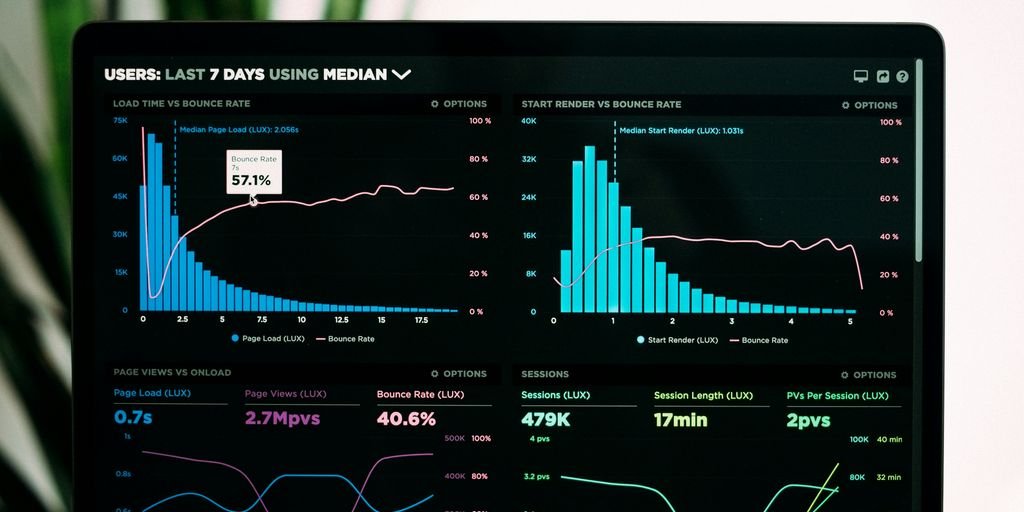
Sometimes you just need another copy of a chart you’ve already made. Maybe you want to show the same data with a different chart type, or perhaps you’re just experimenting. Apps Script can help with this, though it’s not as straightforward as a simple ‘duplicate’ button.
Replicating Chart Properties
When you want to copy a chart, you’re essentially building a new chart object and then trying to give it the same settings as the original. This involves getting all the data ranges the original chart uses and adding them to the new one. You also need to grab the chart type and any specific options that were set. It’s a bit like taking notes on a recipe so you can make it again later.
Creating New Chart Instances
To make a new chart, you start with sheet.newChart(). From there, you can specify the chart type, like asLineChart() or asColumnChart(). Then, you add the data ranges using addRange(). You’ll also want to set the position for the new chart, maybe using setPosition() to place it near the original or somewhere else entirely. The key is to build the new chart object piece by piece.
Handling Chart Cloning Limitations
Unfortunately, there isn’t a direct cloneChart() method in Apps Script right now. This means you can’t just grab an existing chart and make an exact copy with one command. You have to manually recreate it, copying over the type, data, and any custom settings. It’s a bit of a workaround, but it gets the job done. You might find yourself referencing examples of how others have tackled this, like in discussions about chart legend titles.
Here’s a basic idea of how you might approach copying a chart:
- Get the original chart object.
- Create a new chart builder using
sheet.newChart(). - Set the new chart’s type to match the original.
- Add all the data ranges from the original chart to the new one.
- Set the position and any other options you want to carry over.
- Finally, insert the new chart into the sheet.
Exporting Charts to Other Applications
Sometimes you just need to get your charts out of Google Sheets and into another application, right? Maybe you’re putting together a presentation or need to share a visual with someone who doesn’t have access to your spreadsheet. Apps Script can actually help with this, making it pretty straightforward to move your charts around.
Integrating Sheets Charts with Google Slides
One of the most common tasks is getting your charts into a Google Slides presentation. Apps Script makes this surprisingly easy. You can write a script that goes through all the charts in your active spreadsheet, creates a new presentation, and then inserts each chart onto its own slide. It’s a great way to automate the creation of reports or update existing presentations with fresh data visuals. You can even specify the size and position of the charts on the slides.
Automating Chart Export Workflows
Beyond just Slides, you might want to export charts in different formats or to other services. While direct export to, say, a Word document isn’t a built-in feature, you can export charts as images. A script can loop through your charts, get them as a blob (which is like a file object), and then you could potentially upload that blob to Google Drive, attach it to an email, or use it in other ways. This opens up a lot of possibilities for creating automated reporting systems. For example, you could have a script that runs weekly, exports key charts as images, and emails them to your team. You can even use tools like the Sheets Image Exporter extension if you need more advanced image export options.
Managing Chart Data for Presentations
When you export charts, it’s not just about the visual. Sometimes, you also need the underlying data. Apps Script can help here too. Before exporting a chart, you can grab the data range it uses and include that data in your export process. For instance, you could create a new sheet, copy the relevant data there, and then export both the chart and its data source. This is super handy if you’re sharing a presentation and want the recipient to be able to see or even manipulate the data that generated the chart. It keeps everything connected and makes your reports more transparent.
Executing Scripts from Google Sheets
So, you’ve got your charts all set up in Google Sheets, looking sharp and ready to go. But what if you want to make them even easier to access or trigger certain actions related to them? That’s where executing scripts directly from your sheet comes in handy. It’s like giving your spreadsheet a little brain of its own.
Adding Custom Menus for Script Access
One of the neatest ways to run your Apps Scripts is by adding custom menus right into the Google Sheets interface. Imagine having a “Chart Tools” menu appear next to “Help” where you can select “Update All Charts” or “Export Selected Chart.” It makes your scripts feel like built-in features. You create these menus using the onOpen() function, which automatically runs when your spreadsheet is opened. You can add as many menu items and submenus as you need, each linked to a specific script function. This is a really clean way to organize and access your automation.
Binding Scripts to Sheet Buttons
If menus aren’t your style, or you want a more visual trigger, you can assign your Apps Scripts to buttons directly within your sheet. Think of a “Refresh Chart Data” button placed right next to your chart. Clicking it runs the associated script, updating the chart instantly. This is super intuitive, especially for users who might not be comfortable with script editors. You can draw a shape, turn it into a button, and then assign your script to it. It’s a great way to make complex processes feel simple.
Running Scripts via Macros
Macros are essentially recorded actions that you can play back. Google Apps Script is the engine behind these recordings. If you’ve performed a series of steps to manipulate a chart – say, resizing it and changing its color – you can record that as a macro. Later, you can run that macro with a single click, or even assign it to a button or menu item. It’s a fantastic starting point for automation, especially if you’re new to coding. You can record your actions and then go back into the script editor to tweak and improve the recorded code, making it more robust. This is a good way to get started with Apps Script.
Executing scripts directly from Google Sheets transforms your spreadsheets from static data displays into dynamic, interactive tools. Whether through custom menus, clickable buttons, or the power of macros, you can streamline workflows and make chart management much more efficient.
Debugging and Logging Script Execution
When you’re building scripts to move charts around in Google Sheets, things don’t always go as planned. It’s like trying to assemble IKEA furniture without the instructions – sometimes you end up with extra parts, or worse, a wobbly table. That’s where debugging and logging come in. They’re your best friends when your script is acting up.
Utilizing the Logger Class for Debugging
The Logger class is a super handy tool. Think of it as a notepad for your script. You can jot down messages at different points in your code to see what’s happening. For instance, you can log the value of a variable right before it’s used in a calculation. This helps you track down where a value might be going wrong. The basic way to use it is Logger.log('Your message here'). You can log text, numbers, or even entire objects. After your script runs, you can check the execution logs to see all these messages. It’s a simple but powerful way to understand your script’s flow.
Inspecting Variable Values
Beyond just logging, you can also pause your script’s execution to look at variables. This is often done using breakpoints. When your script hits a breakpoint, it stops, and you can then examine the current values of all your variables. This is incredibly useful for figuring out why a certain condition isn’t being met or why a calculation is producing an unexpected result. Many development environments offer this feature, and it’s a lifesaver for complex scripts. You can find more on troubleshooting steps for Google Apps Script here.
Analyzing Execution Logs
After your script has finished running, or if it stopped with an error, you’ll want to check the execution logs. These logs contain all the messages you’ve sent using Logger.log(), as well as any error messages that occurred. You can usually find these logs by going to the ‘Executions’ section in the Apps Script editor. Looking through these logs is like piecing together a puzzle to figure out what went wrong. Sometimes, a simple typo or an incorrect data type can cause a script to fail, and the logs will often point you in the right direction. It’s important to get comfortable with reviewing these logs regularly.
Debugging is less about finding fault and more about understanding process. Each error message is a clue, guiding you toward a more robust and reliable script. Don’t get discouraged; view each bug as an opportunity to learn more about how your code works.
Best Practices for Apps Script Development
When you’re building scripts for Google Sheets, especially for moving or manipulating charts, it’s easy to get lost in the code. Following some good habits from the start can save you a lot of headaches later on. Think of it like organizing your toolbox before you start a big project – it just makes everything smoother.
Adopting Meaningful Function Naming
Let’s talk about naming your functions. When you first create a script, Google often gives you a default name like myFunction(). This is fine for a quick test, but it’s not very helpful when you have several functions doing different things. It’s way better to give your functions names that actually describe what they do. For example, instead of myFunction(), you could use moveChartToTopLeft() or resizeChartToFitData(). This makes your code much easier to read, not just for others, but for your future self too. It’s a small change, but it makes a big difference when you’re trying to figure out why something isn’t working.
Understanding Authorization Requirements
Google Apps Script has built-in security features. When your script needs to access your Google Sheets data, or do things like move charts, it needs permission. This is called authorization. The first time you run a script that needs these permissions, you’ll see a pop-up asking you to review and grant access. It’s important to understand what you’re authorizing. For scripts you write yourself, this is usually straightforward, but if you’re using scripts from elsewhere, always check what permissions they’re asking for. You can manage these permissions later in your Google account settings.
Leveraging Google Workspace Developer Resources
Don’t try to reinvent the wheel every time. Google provides a ton of helpful resources for developers. The official Google Apps Script documentation is a great place to start for understanding how things work. There’s also the Google Workspace Developers Blog, which often has articles and examples of new features or common problems. For specific questions, communities like Stack Overflow, specifically the Google Apps Script tag, are incredibly useful. You can often find answers to your problems there, or get help from other developers. It’s a good idea to get familiar with these resources early on, as they can really speed up your development process and help you create more dynamic charts in Google Sheets using Google Apps Script.
Sticking to these practices helps make your scripting journey much more productive. It’s all about writing clear, organized, and secure code that you can actually manage over time.
Advanced Chart Automation Scenarios
When you’re ready to get serious about automating your Google Sheets charts, there are some pretty cool things you can do. It’s not just about moving them around or changing colors, though that’s part of it. We’re talking about making charts that update themselves based on new data, or even generating reports that include these charts automatically. It really opens up a lot of possibilities for saving time and making your data look good.
Automating Data-Driven Chart Updates
Imagine having a chart that just updates whenever you add new sales figures to your sheet. Apps Script can totally do that. You can write a script that watches for changes in a specific range of cells. When new data pops in, the script can automatically adjust the chart’s data source or even rebuild the chart with the latest information. This means your dashboards are always current without you having to lift a finger. It’s a game-changer for keeping track of things like project progress or inventory levels. You can even connect sheets to external data sources, like Looker, to pull in information and then visualize it with charts that refresh automatically connect sheets to Looker data sources.
Integrating Charts with Web Forms
Another neat trick is using Apps Script to take data submitted through a Google Form and instantly create or update a chart. So, someone fills out a feedback form, and boom – a chart showing the responses appears or updates on your sheet. This is super handy for tracking survey results, customer sign-ups, or anything where you’re collecting information from multiple people. The script acts as the bridge, taking the raw data from the form and feeding it into a chart builder.
Generating PDF Reports with Charts
Finally, you can automate the creation of PDF reports that include your charts. Let’s say you have a monthly sales report. You can write a script that pulls the latest sales data, generates the relevant charts, and then compiles everything into a PDF document. This PDF can then be emailed to stakeholders or saved to Google Drive. It’s a fantastic way to distribute regular updates without a lot of manual work. You’re essentially creating a mini-reporting system right within Google Sheets.
Want to learn about more complex ways to automate charts? We explore advanced techniques that can make your data visualization tasks much easier. Discover how to streamline your workflow and create stunning reports with minimal effort. Visit our website today to dive deeper into these powerful automation strategies!
So, Can You Move Charts with Apps Script?
Alright, so after all that, can you actually move charts around in Google Sheets using Apps Script? The short answer is yes, but with some caveats. While you can create new charts, set their initial positions, and even export them to Slides, directly grabbing an existing chart and just dragging it to a new spot isn’t a built-in feature. You can copy charts and then place the copy where you want it, but it’s not quite the same as a simple move. The tools are there to build some pretty neat automation around charts, but it does require a bit of workarounds and understanding the current limits of the API. It’s definitely possible to automate chart placement and management, just not as straightforward as you might initially hope.
FAQs – Can You Use Apps Script To Move Charts In Sheets?
Can I move charts with Apps Script?
Yes, you can definitely move charts around in Google Sheets using Apps Script! You can tell the script exactly where you want the chart to go by setting its position. Think of it like giving coordinates to place your chart on the sheet.
What can Apps Script do for charts?
Apps Script is super helpful for charts. It lets you create new charts, change their size and look, and even move them to different spots on your sheet. It’s like having a remote control for your spreadsheets!
Are there things Apps Script can’t do with charts?
While Apps Script is powerful, it can’t do absolutely everything with charts. For example, you can’t perfectly copy every single detail of a chart. But it’s still really useful for most common tasks.
How do I tell the script where to put a chart?
You can set the exact row and column where you want your chart to start. Apps Script has commands like `setPosition()` that let you precisely place your charts, so they aren’t just floating around randomly.
Can Apps Script make charts from my data?
You can build charts right from your data using Apps Script. You just tell it which cells have the data, what kind of chart you want (like a line or bar chart), and it builds it for you. It’s like having a robot build your charts!
Can I change the look of my charts with scripts?
Yes, you can change how your charts look. Apps Script lets you add titles, adjust the legend (the key that explains your data), and even change the size of the chart to make it fit perfectly.
Is it easy to copy or duplicate charts?
You can copy charts, but it’s not a perfect copy-paste. You might need to set some things again, like the position. It’s like getting a good copy, but you might need to touch it up a bit.
Can I send charts to other apps like Slides?
You can use Apps Script to send your charts to other places, like Google Slides. This is great for making presentations because you can automate the process of putting your latest charts into your slides.