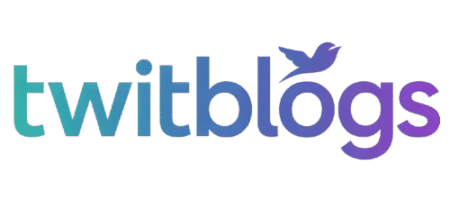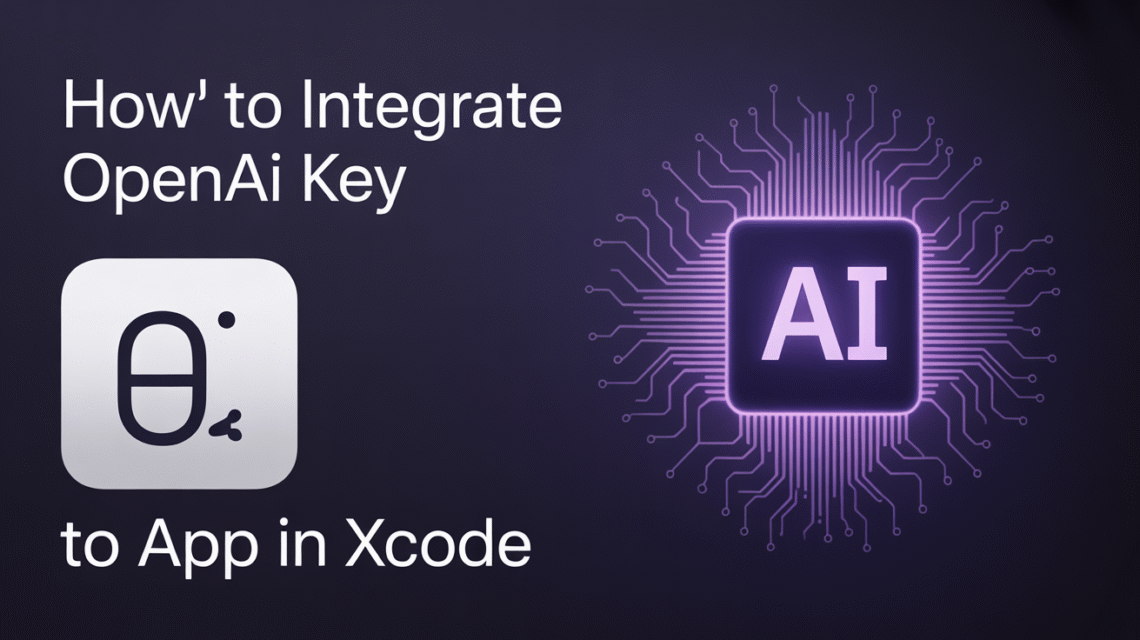So, you want to add some AI smarts to your iPhone app using OpenAI, right? It sounds fancy, but it’s actually pretty doable if you’re working with Xcode. We’re going to walk through How To Integrate AI OpenAI Key To App In XCode. It’s not just about plugging in a key, though. We also need to think about keeping that key safe, because nobody wants unexpected bills or their account messed with. Let’s get this AI integration rolling.
Key Takeaways
- To start, you’ll need an OpenAI account and your API key, plus Xcode and some basic Swift knowledge.
- Never put your API key directly in your app’s code; always use a secure method like a backend proxy.
- Use a library like the official OpenAI Swift SDK or CocoaPods to make integrating easier.
- Test your integration thoroughly to catch any bugs before releasing your app.
- Plan for ongoing maintenance, cost monitoring, and user data privacy when working with AI features.
Understanding the OpenAI API and API Keys
So, you want to add some AI smarts to your iOS app using OpenAI? That’s pretty cool. OpenAI offers these really powerful tools that can do all sorts of things, like writing text, answering questions, or even creating images. To actually use these tools from your app, you need a way to talk to OpenAI’s servers, and that’s where the API key comes in. Think of your API key as a special password that proves it’s really you making the request. It’s how OpenAI knows who to bill and who to give access to their services.
Understanding the OpenAI API
The OpenAI API is basically a set of rules and tools that let your application communicate with OpenAI’s AI models. You send a request, like asking it to write a story, and it sends back a response, like the story itself. It’s a pretty neat way to bring advanced AI into your own projects without having to build the AI models from scratch. You can find out more about how it all works on the OpenAI API documentation.
What is an API Key?
Your OpenAI API key is a unique string of characters that acts as your authentication token. When your app makes a call to an OpenAI service, it includes this key. This key is essential for several reasons:
- Authentication: It verifies that your request is coming from a legitimate user or application.
- Authorization: It grants your application permission to access specific OpenAI services.
- Usage Tracking: OpenAI uses your key to track how much you use their services, which is important for billing.
It’s really important to treat your API key like a password. You wouldn’t share your bank login details with just anyone, right? The same applies here. Keeping your API key secure is one of the most critical steps in this whole process.
Setting Up Your Xcode Project
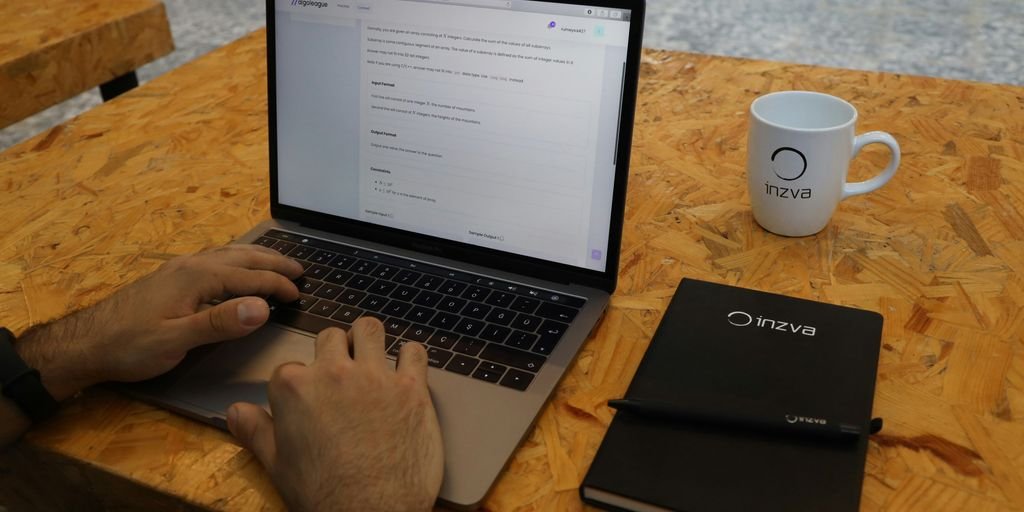
Before we can start sending requests to OpenAI, we need to get our Xcode project ready. This involves creating a new project if you don’t have one already, and then making sure all the necessary bits and pieces are in place. It’s not too complicated, but getting this foundation right will save you headaches later on.
Creating a New Xcode Project
If you’re starting from scratch, the first step is to create a brand new project in Xcode.
- Open Xcode.
- Go to
File>New>Project.... - Choose the
iOStab and select theApptemplate. - Click
Next. - Give your project a descriptive name, like
OpenAIIntegrationApp. - Make sure the
Interfaceis set toSwiftUIorStoryboard(depending on your preference) and theLanguageisSwift. - Choose a location to save your project and click
Create.
If you already have a project, you can skip this step and move on to configuring your existing one.
Project Configuration and Dependencies
Now that you have a project, we need to add the OpenAI Swift SDK. The easiest way to manage dependencies in iOS development is by using CocoaPods. If you don’t have CocoaPods installed, open your Terminal and run sudo gem install cocoapods.
Once CocoaPods is set up:
- Navigate to your project’s root directory in Terminal.
- Create a
Podfileby runningpod init. - Open the
Podfilein a text editor and add the following line under thetarget 'YourProjectName' dosection:pod 'OpenAI' - Save the
Podfileand runpod installin your Terminal. This will download the SDK and create a.xcworkspacefile. - From now on, always open your project using the
.xcworkspacefile, not the.xcodeprojfile. This is really important for CocoaPods to work correctly.
After running pod install, you’ll need to import the library into your Swift files where you plan to use it. Just add import OpenAI at the top of your file. This makes the OpenAI functionality available to your app.
Obtaining and Securing Your OpenAI API Key
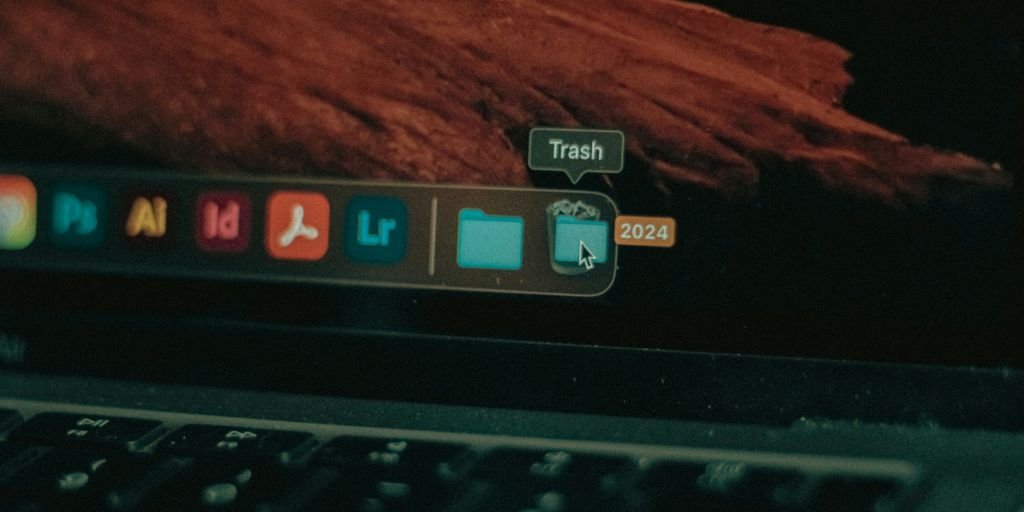
Getting your hands on an OpenAI API key is pretty straightforward, but keeping it safe? That’s where the real work begins, especially when you’re building an iOS app. Think of your API key like a master key to your OpenAI account; you wouldn’t just leave that lying around, right?
Where to Find Your OpenAI API Key
First things first, you need to sign up for an account on the OpenAI website. Once you’re logged in, you’ll find an ‘API Keys’ section in your user profile. There, you can generate a new secret key. This key is what your app will use to authenticate with OpenAI’s services. It’s a long string of characters, and you’ll only see it once when you create it, so copy it down somewhere safe immediately.
Best Practices for Storing API Keys in iOS Apps
This is the really important part. You absolutely cannot hardcode your API key directly into your Xcode project’s source code or any configuration files that get bundled with your app. If someone manages to decompile your app, they could easily steal your key, leading to unauthorized usage and unexpected charges on your OpenAI account. It’s a big security risk.
Here’s what you should do instead:
- Use a Backend Proxy: The most secure method is to set up your own backend server. This server acts as an intermediary between your iOS app and OpenAI. Your app communicates with your backend, and your backend, which securely stores the API key, then communicates with OpenAI. This way, the key never leaves your controlled server environment.
- Environment Variables (for Backend): If you’re using a backend, store the API key as an environment variable on your server. This is standard practice and keeps the key out of your codebase.
- Key Management Services: For more advanced setups, consider using dedicated key management services.
Never embed your API key directly into your iOS application’s code. This is a critical security vulnerability that can lead to unauthorized access and financial loss. Always use a secure method, like a backend proxy, to handle your API keys.
When you’re setting up your backend, you’ll need to configure it to pass the API key correctly. Often, this involves setting an Authorization header with your key. You can find more details on how providers handle API keys on OpenAI’s documentation. Remember, protecting your API key is just as important as integrating the AI features themselves.
Integrating the OpenAI API into Your Xcode App
So, you’ve got your Xcode project ready and your OpenAI API key safely tucked away. Now comes the fun part: actually making your app talk to OpenAI’s models. This is where the magic happens, turning your app into something truly intelligent. We’ll cover how to get the official SDK into your project and then make your first call to something like text generation. It’s not as complicated as it might sound, but there are a few key steps to get right.
Using the Official OpenAI Swift SDK
To start connecting your iOS app to OpenAI, the easiest way is to use their official Swift SDK. This library handles a lot of the nitty-gritty details of communicating with the API, so you don’t have to.
Here’s how you typically add it to your Xcode project:
- Install CocoaPods: If you haven’t already, you’ll need CocoaPods. Open your Terminal and run
sudo gem install cocoapods. - Create a Podfile: Navigate to your project’s root directory in Terminal and type
pod init. - Add the Dependency: Open the
Podfilethat was just created and addpod 'OpenAI'under thetargetsection. - Install the Pod: Run
pod installin your Terminal from the project directory. - Open the Workspace: From now on, always open your project using the
.xcworkspacefile that CocoaPods creates, not the original.xcodeprojfile.
Once the SDK is installed, you’ll need to import it into your Swift files where you plan to use it: import OpenAI. Then, you’ll configure the client with your API key. A good place for this is often in your AppDelegate or a similar app initialization point. You’ll see something like OpenAI.configure(apiKey: "YOUR_API_KEY"). Remember, never hardcode your API key directly in your source code for security reasons. We’ll talk more about secure storage later, but for now, imagine you’re getting it from a secure configuration.
Making Your First API Call (e.g., Text Generation)
With the SDK set up, making your first API call is pretty straightforward. Let’s say you want to generate some text, like a response to a user’s prompt. You’ll typically create a method that handles this.
Here’s a simplified look at how you might structure a call to generate text:
import OpenAI
// Assume OpenAI.configure(apiKey: "YOUR_API_KEY") has been called elsewhere
func generateTextCompletion(prompt: String, completion: @escaping (Result<String, Error>) -> Void) {
let client = OpenAI.shared // Use the shared client instance
let chatQuery = ChatQuery(
model: .gpt3_5_turbo, // Or another model like .gpt4
messages: [.init(role: .user, content: prompt)]
)
Task {
do {
let response = try await client.chats.create(order: chatQuery)
if let firstMessage = response.choices.first?.message.content {
completion(.success(firstMessage))
} else {
completion(.failure(NSError(domain: "com.yourapp.error", code: 1, userInfo: [NSLocalizedDescriptionKey: "No content received"])))
}
} catch {
completion(.failure(error))
}
}
}
// Example usage:
// generateTextCompletion(prompt: "Tell me a short story about a robot.") { result in
// switch result {
// case .success(let text):
// print("Generated Text: \(text)")
// case .failure(let error):
// print("Error generating text: \(error.localizedDescription)")
// }
// }
This code snippet shows how to use the OpenAI.shared client to send a request. You define the model you want to use (like gpt-3.5-turbo) and the messages you’re sending. The Task and await keywords are used for asynchronous operations, which is standard in modern Swift. The result is then passed back using a completion handler. This is a basic example, and you’ll want to build robust error handling and UI updates around it. For more complex interactions, you might explore integrating vLLM inference on macOS and iOS to manage large language models locally.
It’s really important to remember that directly embedding your API key in your mobile app code is a big security no-no. For any real-world application, you should use a backend proxy. Your app talks to your server, and your server securely communicates with OpenAI using the API key it holds. This keeps your key safe from prying eyes.
This approach to connecting an OpenAI model to an iOS application provides a solid foundation for building AI-powered features. Whether you’re aiming for a simple text generation task or a more complex conversational agent, understanding how to add OpenAI to your Xcode project is key. You can find more examples of using the ChatGPT API in Swift apps online, often showing different ways to structure your requests and handle responses.
Handling API Responses and Displaying Results
So, you’ve made your first call to the OpenAI API. That’s awesome! Now, what do you do with the information that comes back? It’s not just about getting a response; it’s about making that response useful and understandable for your app’s users.
Parsing the Response Data
OpenAI’s API usually sends back data in JSON format. You’ll need to parse this JSON to pull out the specific bits of information you’re looking for. For text generation, this typically means finding the generated text itself. The structure can vary slightly depending on the specific API endpoint you’re using, but generally, you’ll be looking for keys like choices and then text within that. It’s important to handle cases where the expected data might be missing or in an unexpected format. Always anticipate that the API might return something different than you expect.
Displaying Results to the User
Once you’ve got the data, you need to show it to the person using your app. If it’s generated text, you’ll likely update a UILabel or UITextView. If the API call was for something like image generation, you’d display the image. Make sure the UI updates happen on the main thread, as network operations are usually done in the background. You don’t want your app to freeze while waiting for the AI to respond.
Handling Loading States and Errors
API calls take time, right? So, while your app is waiting for OpenAI to do its thing, you should show some kind of indicator. A simple loading spinner or a message like “Generating response…” works wonders. This tells the user that something is happening and prevents them from thinking the app has crashed. Equally important is error handling. What if the API key is wrong? What if the network connection drops? You need to catch these errors and inform the user clearly. Instead of just showing a cryptic error code, tell them something like, “Could not connect to AI. Please check your internet connection and try again.” Good error messages make a big difference in how users perceive your app’s reliability. You can find more details on handling streaming AI responses in Swift here.
Best Practices for Response Handling
- Structure your code: Keep your API call logic separate from your UI code. A dedicated service class can manage all interactions with the OpenAI API. This makes your code cleaner and easier to test.
- Be mindful of response size: Some AI responses can be quite large. If you’re expecting long text, consider using streaming to show results as they come in, rather than making the user wait for the entire response.
- Implement retry mechanisms: For temporary network glitches, a simple retry with a delay can often fix the problem without the user even noticing. Just don’t retry too aggressively, or you might hit rate limits.
It’s really about making the AI feel like a helpful assistant, not a black box that sometimes works and sometimes doesn’t. Clear feedback and graceful handling of issues are key to that.
Testing and Debugging Your Integration
So, you’ve got your OpenAI API key plugged into your Xcode project, and things seem to be working. But how do you really know it’s stable and won’t suddenly break when a bunch of users start hitting it? That’s where testing and debugging come in. It’s not just about making sure it works once, but making sure it works reliably, even when things get a bit messy.
Testing Your Integration
Think of testing like giving your app a thorough check-up. You want to poke and prod it in all sorts of ways to see how it reacts. Start with the basics: does it handle different kinds of prompts correctly? Try short ones, long ones, ones with weird characters, even prompts in different languages if your app supports them. You also need to consider what happens when the network is slow or completely cuts out. Does your app just freeze, or does it gracefully tell the user something went wrong?
- Functional Testing: Verify that API calls return expected results for various inputs.
- Performance Testing: Assess response times under different network conditions.
- Edge Case Testing: Test with unusual inputs (e.g., empty prompts, very long text).
- Error Handling Testing: Simulate API errors (like rate limits or server issues) to check your fallback mechanisms.
Debugging Common Issues
When things go wrong, and they will, having a plan to figure out why is key. Often, the problem isn’t with the OpenAI API itself, but how your app is talking to it. Maybe the data format is off, or you’re hitting a rate limit you didn’t expect. Keeping an eye on your API key usage and costs is also a good idea, so you don’t get any surprise bills.
Debugging is often about patience and systematic elimination. Don’t just randomly change things; try to isolate the problem to a specific part of your code or a particular API interaction. Using tools to inspect network traffic can be incredibly helpful here, letting you see exactly what’s being sent and received.
Some common hiccups include:
- Authentication Errors: Double-check that your API key is correct and properly formatted.
- Rate Limiting: If you’re making too many requests too quickly, OpenAI will start rejecting them. You might need to add delays or a queueing system.
- Data Formatting: Ensure the data you send to the API matches what it expects, and that you’re parsing the responses correctly. This is where inspecting your API calls, perhaps using a tool like Proxyman, can really help you see what’s happening under the hood.
- Cost Overruns: Keep an eye on your token usage. Sometimes, a small change in your prompt can significantly reduce costs without hurting the quality of the response.
Making sure your integration works smoothly is super important. We’ve got the tips and tricks you need to catch any bugs and fix them fast. Want to learn how to test and fix your setup like a pro? Visit our website for a complete guide!
Wrapping Up Your AI Integration
So, you’ve learned how to get OpenAI’s AI into your Xcode app. It’s not just about plugging in a key; it’s about doing it safely and smart. Remember, keeping that API key secure is the big deal here. Using a backend proxy is a solid way to do that, keeping your app and your account safe. As you build and test, keep an eye on how much you’re using the API and how much it costs. The AI world changes fast, so staying updated with OpenAI’s new stuff and Apple’s updates will help your app stay useful and perform well. It’s a journey, but adding AI can really make your app stand out.
FAQs – How To Integrate AI OpenAI Key To App In XCode
Where do I get my OpenAI API key?
You can find your unique OpenAI API key on your account page on the OpenAI website. It’s like a secret password for your app to talk to OpenAI’s smart tools.
How should I keep my API key safe in my app?
Never put your API key directly in your app’s code! It’s safer to use a backend server that keeps the key hidden. Think of it like a secret keeper for your app.
Can I use Swift to connect to the OpenAI API?
Yes, you can use Swift libraries like the official OpenAI Swift SDK. This makes it much easier to send requests and get answers from OpenAI.
What happens after my app talks to the OpenAI API?
After you make a request, OpenAI sends back information. You’ll need to write code to read this information and show it to the user in your app, like displaying generated text.
How do I test if the OpenAI integration is working?
It’s a good idea to test your app thoroughly. Make sure it handles different responses from the API correctly and that you can fix any problems that pop up.
What settings do I need to change in Xcode?
You’ll need to tell your app it can use the internet in its settings. Also, make sure it can connect securely to the OpenAI servers using HTTPS.
What is a backend proxy server and why do I need one?
Think of a backend server as a middleman. Your app talks to your server, and your server talks to OpenAI using the secret key. This keeps the key extra safe.
What should I do after my app is built?
Keeping your app updated with the latest OpenAI features and security fixes is important. Also, watch out for how much you’re using the API to manage costs.