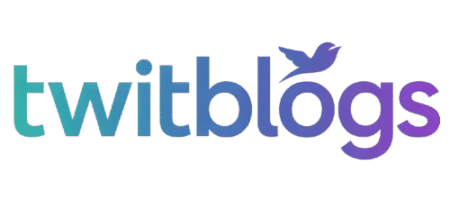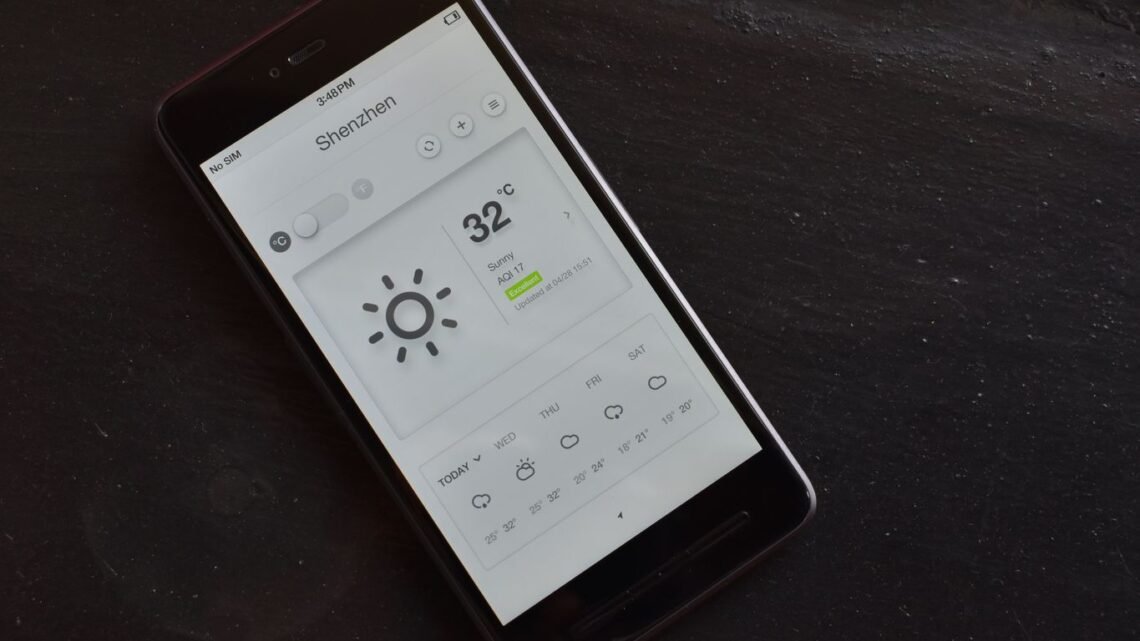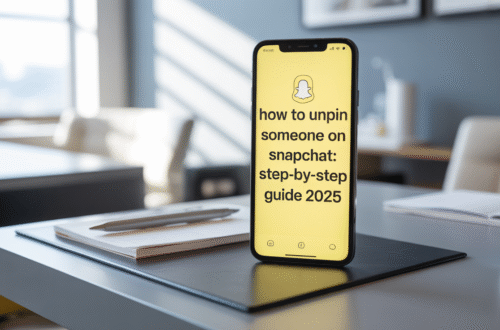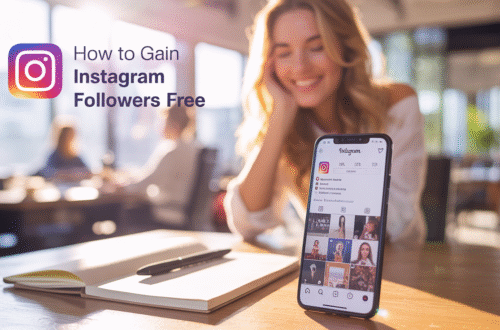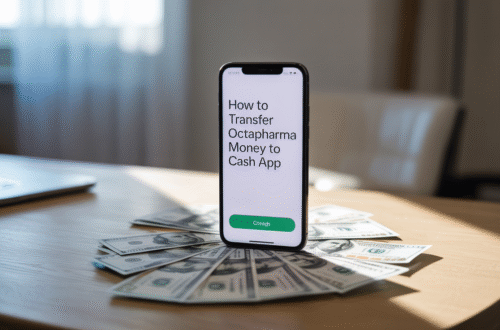Ever grab your phone only to find your favorite app missing? That’s likely the ‘offload unused apps’ feature at work. It’s designed to save space by removing apps you don’t use often, but it can be a real pain when you need that app right away. If you’re wondering how to turn off offload unused apps, you’ve come to the right place. We’ll walk you through disabling this automatic process so you can keep your apps handy and manage your storage your way.
Key Takeaways
- App offloading automatically removes apps you haven’t used in a while to save storage space.
- Turning off automatic offloading prevents apps from being removed without your direct action.
- You can still manually offload apps if you need to free up space, giving you more control.
- Disabling this feature ensures your apps are always available when you need them, avoiding the need to re-download.
- This setting is typically found in your device’s storage or app settings.
What is App Offloading?
So, what exactly is this “app offloading” thing people talk about? Basically, it’s a feature on your phone, especially common on iPhones, designed to help you save storage space. When your device starts getting full, it automatically looks for apps you haven’t opened in a while and, well, offloads them.
Think of it like this: the app itself gets removed from your device to free up gigabytes, but all your personal data, settings, and documents associated with that app are kept safe in the cloud. So, if you decide you want to use that app again, you can just reinstall it, and all your stuff will be right there waiting for you. It’s a clever way to manage space without losing your progress or information. However, this automatic process can sometimes be a bit of a nuisance if you want quick access to an app. You might want to disable app offloading if you frequently use certain apps or if you prefer to have more control over which apps get removed. It’s a good idea to understand how to disable app offloading to manage your phone’s storage your way. For more on managing your phone’s capabilities, you might find information on managing app data helpful.
Why Turn Off App Offloading?
So, you’re wondering why you might want to stop removing unused apps from your phone. It’s a fair question! While the idea of automatically freeing up space sounds pretty good, there are definitely some reasons why you might want to manage this yourself instead.
One of the main points is about keeping your apps ready to go. When your phone automatically offloads an app, it removes the application itself but keeps your data. This means if you want to use that app again, you have to download it first. This can be a bit of a pain if you use certain apps only occasionally but still want them accessible without a delay. You might want to prevent automatic app deletion so your frequently used, but not daily, apps are always there when you need them.
Think about it: you’re out and about, maybe at a store, and you want to quickly check a loyalty program or a store’s app. If it’s been offloaded, you’re stuck waiting for a download, which isn’t ideal. Manually managing your storage by disabling app offload gives you more control. You decide which apps get temporarily removed and when.
Here are a few key reasons to consider turning off automatic app offloading:
- Immediate Access: You want to use an app without waiting for it to download again. This is especially handy for apps you use for quick tasks or information.
- Data Integrity: While offloading keeps your data, sometimes you just want the app there, fully functional, without any extra steps. It’s about having peace of mind that everything is ready.
- Preventing Accidental Deletion: Sometimes, the automatic process might offload an app you actually intended to keep readily available, even if you haven’t opened it in a few weeks. You can avoid this by taking charge of the process yourself. It’s a way to stop removing unused apps that you might need sooner than the system predicts.
Ultimately, it comes down to personal preference and how you use your phone. If you find yourself constantly re-downloading apps or getting frustrated by the delay, then disabling the automatic offload feature is probably the way to go. It lets you manage your device’s storage more intentionally, ensuring your apps are available when you need them most. For more on managing your phone’s storage, you might find tips on how plasma donors transfer money helpful in understanding different ways to manage digital assets, though that’s a bit of a different topic!
How To Turn Off Offload Unused Apps on iOS (iPhone/iPad)
So, you’ve noticed your iPhone or iPad has been quietly uninstalling apps you haven’t touched in a while? That’s the ‘Offload Unused Apps’ feature doing its thing. While it’s designed to save storage space, it can be a bit of a nuisance if you like having all your apps readily available. If you’re wondering how to stop iPhone deleting apps or how to stop iPhone from offloading apps, you’ve come to the right place.
Disabling Automatic Offloading
Turning off this automatic feature is pretty straightforward. It’s all done within your device’s settings. This way, your iPhone won’t decide on its own which apps to remove.
Here’s how to disable it:
- Open the Settings app on your iPhone or iPad.
- Scroll down and tap on App Store.
- Find the toggle switch for Offload Unused Apps and switch it to the off position (it will turn gray).
Once you do this, your device will stop automatically offloading apps. You’ll have more control over what gets removed and when. It’s a simple step that gives you back control over your storage.
This setting is the primary reason your apps might disappear without you explicitly deleting them. By disabling it, you prevent this automatic removal process.
Manually Reinstalling Offloaded Apps
Even if you keep the feature on, or if some apps have already been offloaded, you can always reinstall them manually. The good news is that your data for these apps is usually kept safe. When you want to use an offloaded app again, just tap its icon on your home screen. Your iPhone will then download it again from the App Store. You can also find them in the App Store itself if you search for them. For developers looking to integrate AI features, understanding how to manage app data and updates is key, and you can explore how to integrate OpenAI’s AI capabilities into your Xcode app using the official Swift SDK for more technical details.
If you want to manually offload an app yourself to free up space, you can do that too:
- Go to Settings > General > iPhone Storage.
- Tap on the app you wish to offload.
- Select Offload App and confirm.
This gives you the power to choose exactly which apps you want to temporarily remove to make space, without your phone making the decision for you.
How To Turn Off Offload Unused Apps on Android
Android handles app management a bit differently than iOS. While there isn’t a direct feature called “Offload Unused Apps” that automatically removes apps and keeps their data like on iPhones, Android does have a way to manage storage that can feel similar if you’re not careful. It’s more about how the system handles apps that aren’t used often to save space.
The main goal here is to prevent apps from deleting themselves, or rather, from being automatically managed in a way that makes them unavailable until you manually reinstall them. This usually happens when your phone is really low on storage. Android tries to be helpful by clearing out app data or even the app itself for less-used applications to make room for new things, like system updates or photos.
Disabling Automatic App Management
Android doesn’t have a single switch to turn off “app offloading” in the same way iOS does. Instead, it’s more about managing your storage and app permissions. If your phone is running low on space, it might start clearing cache or data for apps you haven’t opened in a while. To stop this from happening, you generally need to:
- Keep your storage from getting critically low. This is the biggest factor. If there’s enough free space, Android is less likely to start aggressively managing apps.
- Check app-specific storage settings. Some apps might have their own internal settings for clearing data, but this is usually manual.
- Review battery optimization settings. While not directly related to offloading, aggressive battery optimization can sometimes put apps into a deep sleep, making them seem unavailable. You can usually adjust this on a per-app basis.
Managing App Storage Manually
Since there’s no central “offload” switch to disable on Android, the best approach is proactive manual management. This gives you full control and prevents any surprises.
Here’s how you can manage your app storage manually:
- Go to Settings: Open your phone’s main Settings app.
- Find Storage: Look for an option like “Storage” or “Device Care” (the exact name varies by manufacturer).
- View Apps: Within the storage section, you should see a list of apps and how much space they’re using.
- Clear Cache/Data: For apps you don’t use often, you can manually clear their cache or data. Clearing cache is generally safe and frees up space without removing app settings. Clearing data will reset the app to its default state, like when you first installed it.
- Uninstall Unused Apps: The most direct way to free up space is to uninstall apps you no longer need. This permanently removes the app and its data.
It’s a good idea to periodically check your storage. If you see an app taking up a lot of space and you don’t use it much, consider clearing its cache or uninstalling it. This way, you’re in charge, and your phone won’t make those decisions for you.
By keeping an eye on your storage and managing apps yourself, you can effectively prevent apps from being automatically removed or having their data cleared, ensuring they are always ready when you need them.
Alternatives to App Offloading
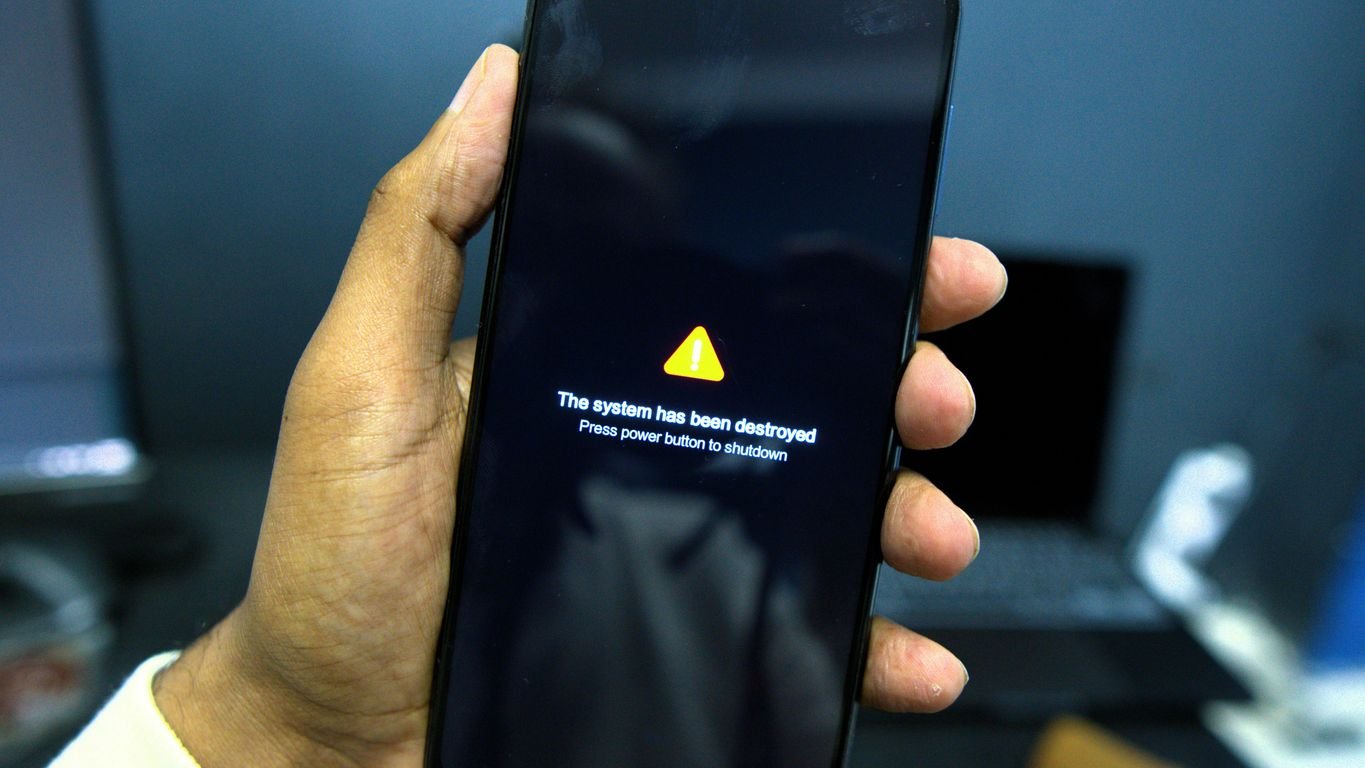
If you’re looking for ways to manage your phone’s storage without relying on automatic app offloading, there are several good alternatives. Instead of letting the system decide which apps to remove, you can take a more hands-on approach. This gives you better control over what stays and what goes on your device.
One effective method is to regularly review your installed applications. Think about which ones you actually use frequently and which ones have been sitting there for months. You can manage storage by keeping apps that are essential for your daily tasks or hobbies, and then manually remove the rest. This way, you decide what gets offloaded, not the phone.
Here are a few strategies:
- Manual Deletion: Go through your app list and delete apps you no longer need. This is straightforward and ensures you’re only removing what you’ve consciously decided to get rid of.
- Cloud Storage for Data: For apps that generate a lot of data but aren’t used often, consider if their data can be stored in the cloud. Many apps offer cloud sync options, meaning you can delete the app locally but still access your information later.
- Regular Backups: Ensure your important app data is backed up. This could be through iCloud, Google Drive, or the app’s own backup system. Knowing your data is safe makes it easier to delete apps when space is tight.
Sometimes, the best way to manage your digital space is to be intentional. Instead of letting features automatically clean things up, taking a moment to sort through your apps yourself can prevent accidental data loss and keep the tools you actually need readily available. It’s about making conscious choices for your device’s performance and your own convenience.
If you’re interested in adding new capabilities to your phone, like integrating AI features, you might want to explore how to add AI capabilities to iPhone apps using Xcode. This is a different kind of management, focusing on adding functionality rather than freeing up space, but it’s another way to make your device work better for you.
Looking for ways to manage your apps without offloading them? There are many smart tricks you can use. These methods help keep your phone running smoothly and your favorite apps easily accessible. Discover these helpful tips and tricks on our website!
Wrapping Up
So, that’s pretty much it. Turning off that ‘Offload Unused Apps’ feature is usually pretty straightforward. It just stops your phone from automatically deleting apps you haven’t touched in a while, which can be a real pain if you suddenly need one. Now you know how to keep your apps right where you want them. If you do want to free up space later, you can always just delete apps yourself, you know, the old-fashioned way. It gives you more control, and honestly, it’s not that much extra work.
Frequently Asked Questions
What exactly does it mean to ‘offload’ an app?
App offloading is a feature on your phone that automatically removes apps you don’t use very often to save space. It keeps your personal information for that app, so if you decide to use it again, you can just redownload it without losing your saved data.
Why would someone want to stop their phone from offloading apps automatically?
You might want to turn off automatic app offloading if you find yourself needing an app unexpectedly and have to wait for it to download again. It also prevents your phone from deciding which apps to remove without your direct say-so.
How do I disable the automatic app offloading feature on my iPhone or iPad?
On iPhones and iPads, you can stop this by going to Settings, then tapping on ‘App Store,’ and finally turning off the switch next to ‘Offload Unused Apps.’
Can I still offload apps manually if I turn off the automatic setting?
If you turn off the automatic feature, you can still choose to offload apps yourself. Just go to Settings, then ‘General,’ tap ‘iPhone Storage,’ select the app you want to offload, and tap ‘Offload App.’
What about Android phones? How do I turn off app offloading there?
For Android phones, you usually manage this through the Google Play Store. Look for settings related to ‘auto-manage apps’ or ‘archive unused apps’ and turn off the automatic archiving feature.
I can’t find the ‘Offload Unused Apps’ setting on my iPhone. Where is it?
Sometimes, the setting might seem hidden. A trick that works for some iPhones is to pull down from the top of the Settings screen to reveal a search bar, type ‘unused,’ and then select ‘App Store’ to find the ‘Offload Unused Apps’ option.
What happens if I need to use an offloaded app when I don’t have internet?
Yes, if an app is offloaded, you might not be able to use it if you don’t have internet access (like Wi-Fi or cellular data) to redownload it. This can be a problem if you need it suddenly.
Are there other ways to save space on my phone besides app offloading?
Instead of relying on automatic offloading, you could regularly check your phone’s storage and manually remove apps you know you won’t use for a long time. You can also use cleaning apps to find and delete old photos or files you don’t need.